The Measurements Explorer allows you to view the measurements stored in the channels of an active Data Set of the selected Test Setup.
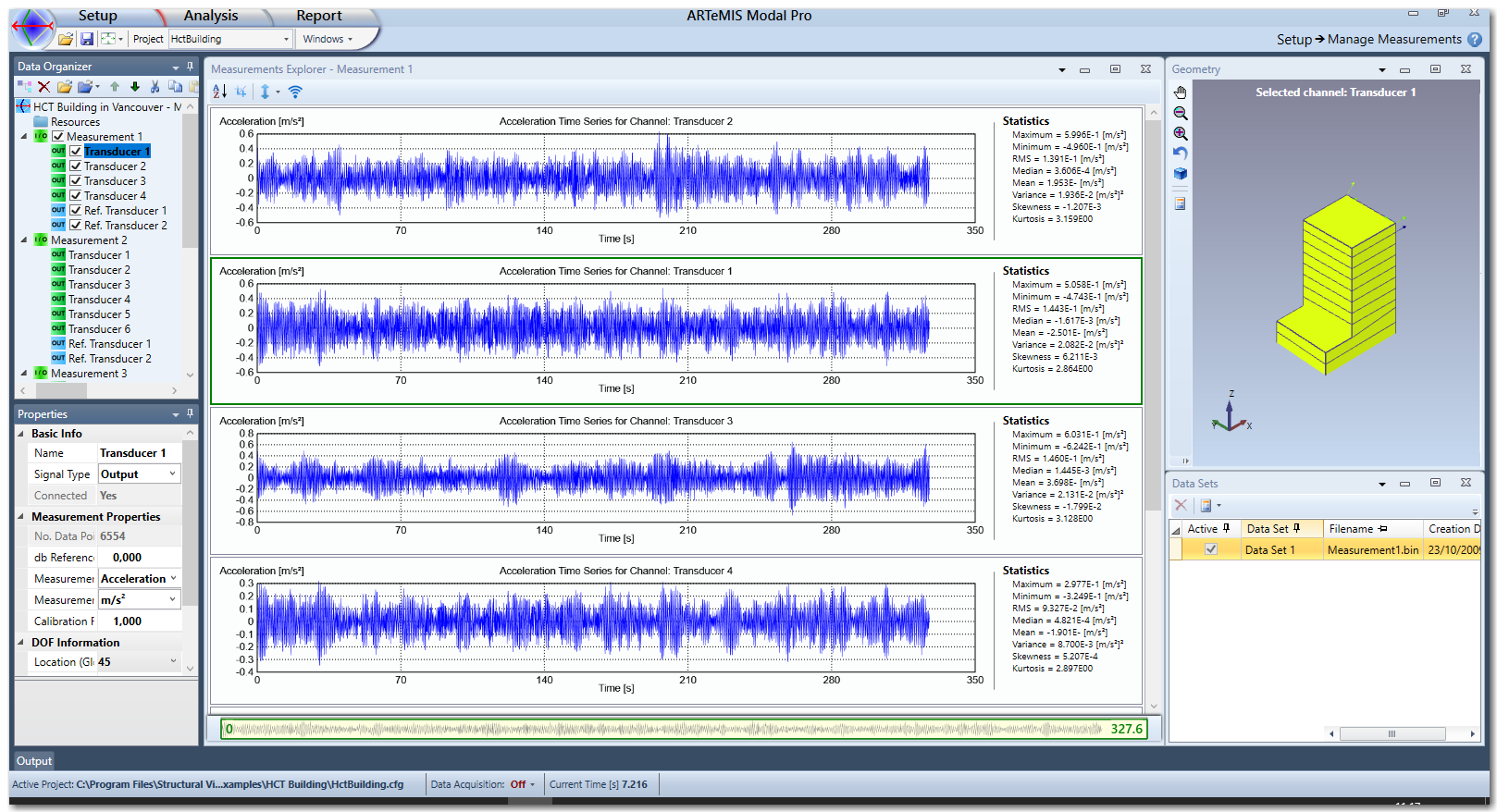
By default only some of the channels are shown. The default number is set in the Preference Dialog. The selected channels are indicated in the Data Organizer by a small check mark. Here you can check/uncheck the channels you wish to see in the Measurements Explorer.
Zooming and Creation of New Data Sets
When viewing the measurements you zoom in and out using the zoom bar in the bottom of the Measurements Explorer.
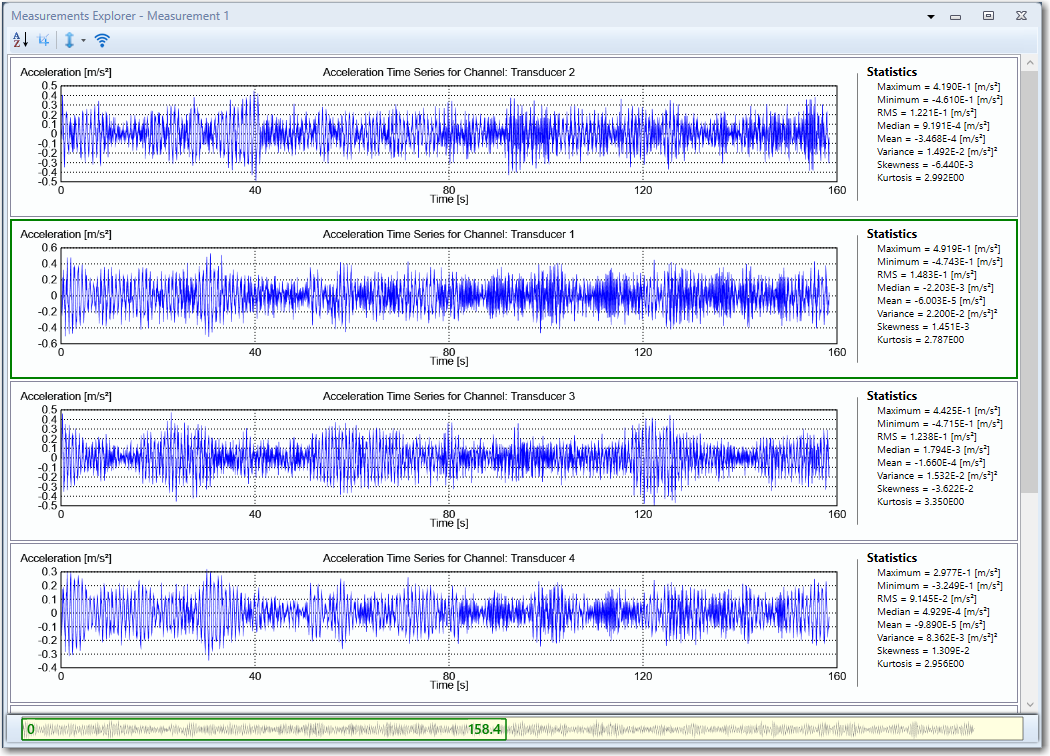
If you wish to create a new Data Set using e.g. a portion of the original measurements, then zoom in and click the toolbar button  . This will start the Edit Time Series Data dialog.
. This will start the Edit Time Series Data dialog.
Edit Time Series Data dialog
The dialog will shown the time interval selected in the zoom bar in the Start and Stop fields of the Range Selection. You can modify the range in these fields if necessary. From the Destination Data Set drop down list, you specify whether to overwrite the currently selected Data Set or create a new one. You can also specify whether to perform some pre-processing of the data being copied to the Data Set or not. Of options are:
- None. Measurements are just copied.
- Single Differentiation. Measurements are differentiated once.
- Double Differentiation. Measurements are differentiated two times.
- Single Integration. Measurements are integrated once.
- Double Integration. Measurements are integrated two times.
In case of the integration it is necessary to filter the data with a high pass filter having a cut-off frequency close to 0 Hz. This is necessary in order to remove the integration error that will happen at DC. The filter can be modified from its default value by clicking the Integration Settings button.
Measurements Explorer Properties
Through the Measurements explorer Properties the user can toggle the different statistics options displayed in the Legend for each channel, the user can access this properties by clicking on the Measurement Explorer window.
By default, the Median Statistics is disabled as it requires more time to be calculated, but on user request this option can be turned on. The user can change this default behavior on the preferences window.